Hello everyone, in this video I will show you how to install Google Play Store on Huawei devices that are not supported by Google.
Install Google Apps and Google Play Store for Huawei Not Support | No PC – No USB
– Download APK Install: https://tinesports.com/
—————————————————————————————————————————————-
– Step 1: Install QuickShortcut Marker
– Step 2: Go to settings – Applications find “backup” select stop and delete
– Step 3: Reinstall the Backup.apk V10 application
– Step 4: Check whether the installation item has the “Backup & Restore” section
– Step 5: Copy File “Huawei” but the Backup folder to USB is overwritten.
– Step 6: Restore fiile Backup via USB
– Step 7: Run the Restore File application just finished.
– Step 8: Install the applications “Google Account Manager, Google Contacts Sunc, Google policy, Google play Services STD version, Google Play Store”.
– Step 9: Open the “Quicksortcut marker” application to log into your Google account.
– Step 10: Install “Google Frame Work”
– Step 11: Check if you can access Play Store.
– Step 12: Go to the application to remove “Google Play Servieces”
– Step 13: Reinstall the “Google Play Servieces FIX”
– Step 14: Still reporting the error choose to reboot the device.
– Step 15: Download multiple applications, then delete apps “Google services Fame work cache”.
– Step 16: Restart
– Step 17: Delete the “Google Play Servieces FIX” version and reinstall the original “Google Play Servieces” without “Google Account Manager”
– Step 18: Restart DONE.
If your Install is successful, please donate to ME, Thanks!
👍👍👍 http://bit.ly/donatePhoneGaming
———————————-
FOLLOW US 👍
▶️ Https://apkfix.net
▶️ Whatsapp : +8490 826 0042
▶️ FACEBOOK: https://www.facebook.com/gsmfixchannel/
▶️ SUBSCRIBE: https://goo.gl/EfqA7U
▶️ GOOGLE+: https://goo.gl/RYW8j5
▶️ Twitter: https://twitter.com/bacba_channel

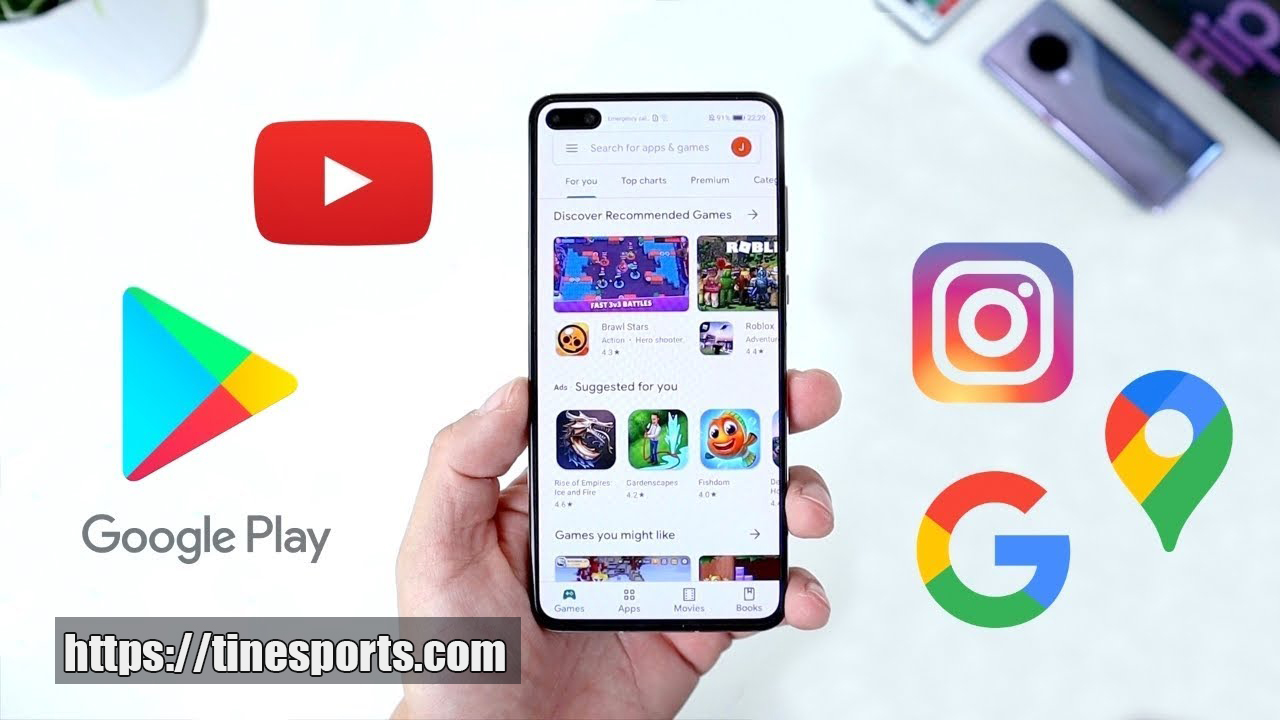






Recent Comments
Đội hình 4-3-3 FO4 – Sự Hủy Diệt Của Lối Đá Tấn Công
Review Petit NHD FO4 – Chiến Binh Không Phổi Nơi Trung Tuyến
Những CDM Giá Rẻ Cực Chất Trong FiFa Online 4